
|

|
|
-Click HERE to print out calibration sheet. (If printing out calibration sheet, cut out sheet along dotted lines) |
|
-Click HERE for new ScanShell 800R calibration sheet. (New model scanners will have a blue cover that reads "Scanshell800R" on top.) |
|
1. |
Click the "Administration" button. |
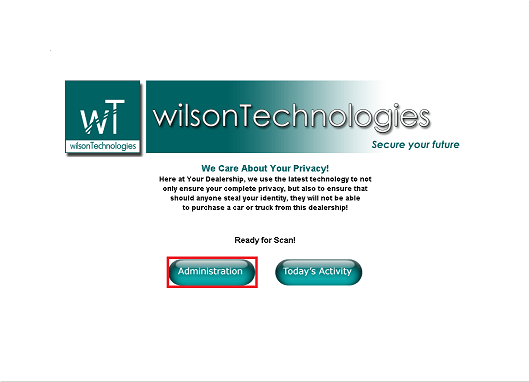
|
|
2. |
Click the "Calibrate Scanner" button. |
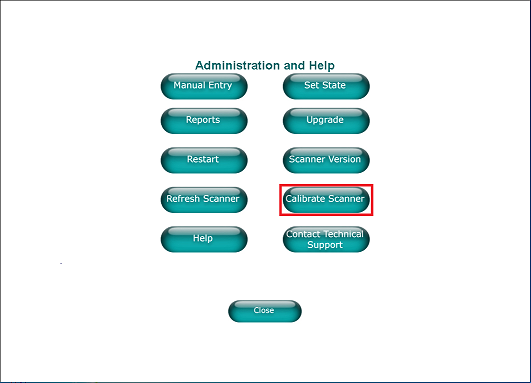
|
|
3. |
Click the button with gears. |
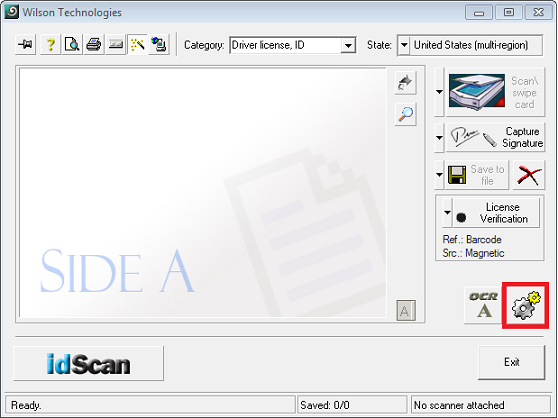
|
|
4. |
Click "Image" tab. |
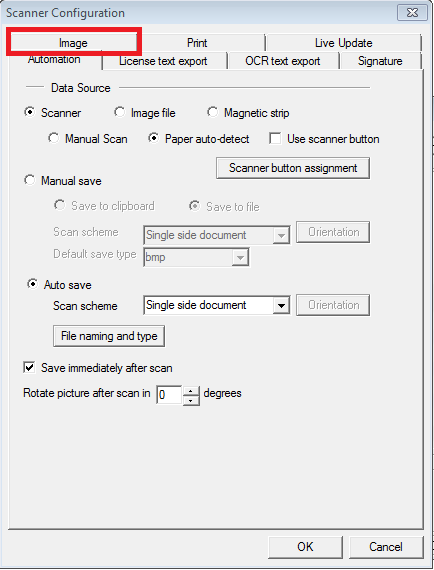
|
|
5. |
Click the "Calibrate" button. |
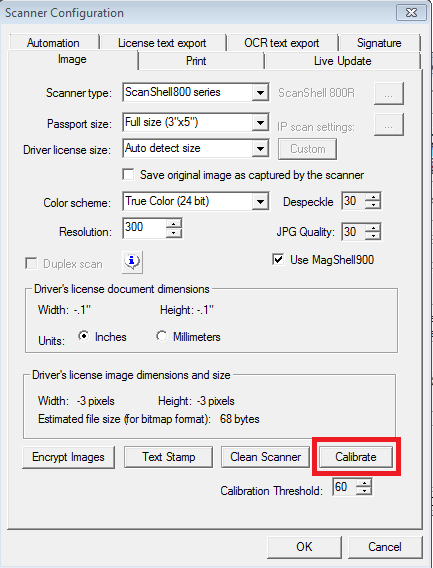
|
|
6. |
When prompted to insert calibration card, insert card face down with arrows going through first, and hit "Calibrate" (Note: scanner will not take calibration card until you hit "Calibrate".) |
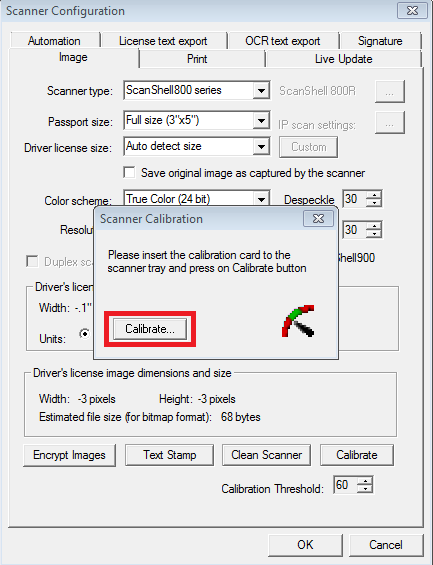
|
|
7. |
When calibration is complete, you will see "Done" in the dialog window. Click "Done" to close window. Close Scanner Configuration Window. Click "Restart" at "Administration and Help" to restart software. |
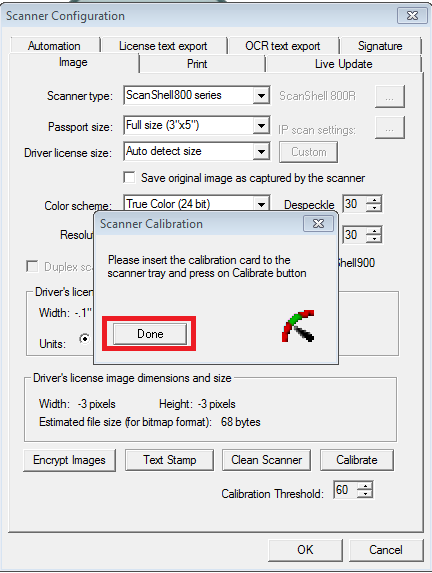
|